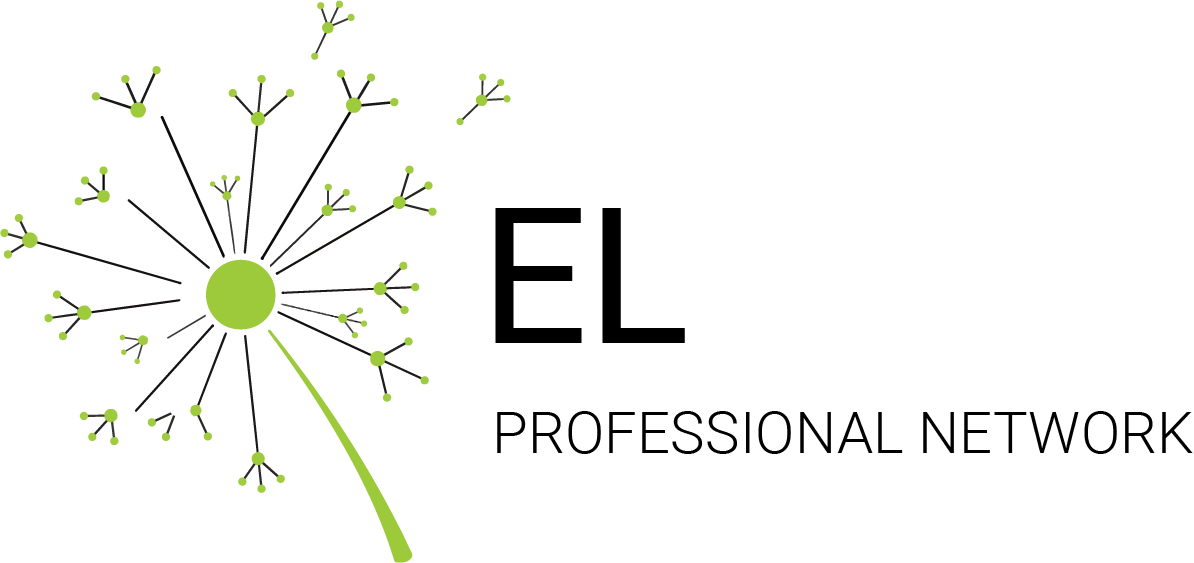I have not received my login information after the registration and payment.
Thank you for your registration. Admin will respond to you within 48 hours with your credentials so you can start using the app. Meanwhile, we encourage you to start drafting your goals and activities to input in the app.
I did not receive my login credentials after 48 hours.
Kindly check spam/junk folders. If still not received, kindly send your support ticket to business and they will get back to you as soon as possible.
What kind of browsers I should be using for better performance?
For the best performance, kindly use Chrome >= 45, Firefox >= 38, Edge >= 12, Explorer >= 10, Safari >= 9
How do I input my goals?
To input your goals, please follow the directions below or view our step-by-step graphic.
- After logging into the CPL App, go to the sidebar menu and click on "My CPL"
- Once you’re on My CPL, you will see 5 tabs. Please click the "My Goals" tab.
- On the right-hand side, please click on the green button titled "Add Goal"
- From here, you may type in your goal title, the description and decide whether or not to keep it public or private.
- Once you are finished, click "Save"
- If you need to add additional goals, please repeat the steps.
How do I add activities?
To add activities alongside your goals, please follow the directions below or view our step-by-step graphic.
- After logging into the CPL App, go to the sidebar menu and click on “My CPL”
- Once you’re on My CPL, you will see 5 tabs. Please click the “My Activities” tab.
- On the right-hand side, please click on the green button titled “Add Activity” .
- From here, you must select the goal that corresponds with your activity, enter in the activity title, the description and decide whether or not to keep it public or private.
- Once you are finished, click “Save” .
- If you need to add additional activities, please repeat the steps.
How do I input my reflections?
To add reflections alongside your goals, please follow the directions below or view our step-by-step graphic.
- After logging into the CPL App, go to the sidebar menu and click on “My CPL”
- Once you’re on My CPL, you will see 5 tabs. Please click the “My Reflections” tab.
- On the right-hand side, please click on the green button titled “Add Reflection” .
- From here, you must select the goal and activity that corresponds with your reflection, enter in the reflection title, the description and decide whether or not to keep it public or private. You may also upload any necessary documents here as well.
- Once you are finished, click “Save” .
- If you need to add additional reflections, please repeat the steps.
How do I change my progression with the goals?
To change the progression of your goals, you simply click on a goal and you will see a dropbox that indicates the percentage of your completion. You can edit this area to update the progress of your goals whenever something has changed.
Can I view other educators’ goals?
Yes, you can view other peoples’ goals. To do so, please follow the directions below.
- After logging into the CPL App, go to the sidebar menu and click on “My CPL”
- Once you’re on My CPL, you will see 5 different tabs. Please click the “My Collaboration” tab.
- You will see a list of educators and students who are enrolled in the same course. To view a profile, click on the green eye button under Actions. This will bring you to the individual's profile where you can view their goals.
Please keep in mind that if the individual has set their goals, activities, and reflections for public viewing, then you will be able to see what they have written. However, some may decide to keep their work on private viewing, which will prevent anyone from seeing it.
How do I make my goals, activities and reflections public?
Once you have added your goals, activities, and reflections, you will see an option on the bottom of your screen to either privatize your goal or make it public. If you require assistance in inputting your goals, activities or reflections, please refer to Questions 1-3 for instructions.
Where do I print my CPL?
To print your CPL, please go to the My CPL page found on the sidebar menu. On the right-hand side, you will see a yellow button titled “My CPL PDF”. When you click this button, it will automatically download a PDF of your CPL onto your device.
Where do I add my profile picture?
To add or change your profile picture, please follow the directions below.
- After logging into the CPL App, please go to the sidebar menu and click “My Profile”
- There you will see your account information. Click “Edit Picture” and upload the photo you wish to share to have on your profile.
- You may also edit your name, email and include a bio if you wish.
- Once you are done, please scroll to the bottom of the page and click “Update Information” to save your changes.
Can I change my password?
Yes, you can change your password. To do so, please follow the directions below.
- After logging into the CPL App, please go the sidebar menu and click “My Profile”
- There, you will see your account information. Please scroll down to Change Password and enter in your new password in the box.
- Once you are done, click “Update Information” to save your changes.
Where can I check my notifications?
You can check all notifications by clicking on the bell icon at the top of your screen. There will be a red mark on the bell icon to alert you if there are notifications for you to view.
I’m having difficulty connecting to the app, is there something wrong with my browser?
The CPL App works on all browsers, however, it functions best with Google Chrome. You may try clearing cache and cookies and updating the app. If you continue to experience difficulty, please contact us at -insert email
If you have any other inquiries regarding the usage of the CPL app, please contact us! Click "Support" on the sidebar menu and submit your question to us. We will get back to you as soon as we can! Thank you.
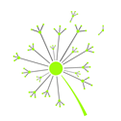
Learn Reflect Change
Support
Have any Questions?
Drop us message for any query